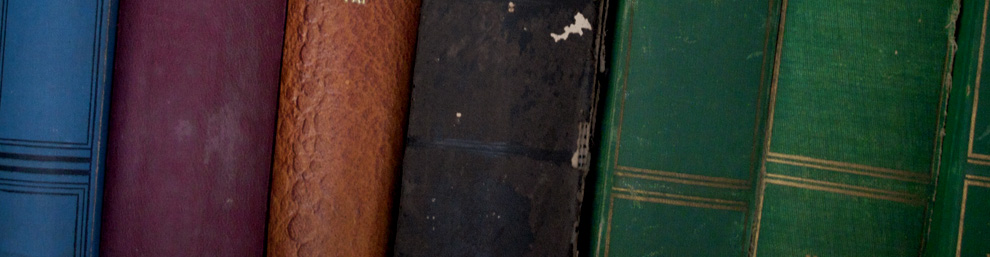Basic Navigation
Readers can navigate the site by using the Table of Contents listed on the top menu or by browsing and then clicking on the categories listed on the right-side of the site. Both the Table of Contents on the top menu and the browsable categories remain static no matter what page you actively read.
Once you are in a selection (also called a ‘post’), you can navigate to the next selection by clicking on the post title shown just below the image of books. You can also navigate to a previous selection by using the arrow or post title.
Searching
The complete Archive can be searched for any name, expression, date, place, or other term. To do so:
- Enter the search term in “Search the Archive” box in the upper-right area, then press “Search.”
- This will bring up all selections in which the search term appears; they will be in reverse chronological order. Click on “Older Posts” to track back to earlier selections.
- Click on the title of the selection you wish to examine.
- Once the desired selection fully loads, go to the “Find” command in the web browser you are using; this will appear in the command menu at the very top of your screen.
In Safari, “Find” is located as a pull-down under “Edit”
In Chrome, “Find” is located as a pull-down under “Edit”
In Firefox, “Find” is located as a pull-down under “Edit”
In Internet Explorer, this is located as a pull-down under “Edit”
- Selecting “Find” will bring up a new search box (in some browsers, with a magnifying-glass icon) located in the uppermost right hand corner of your screen. Enter the search term in this new box, and the occasions of your search term will be highlighted in the text. Just to the left there will be a number indicating how many occasions of the term are in this text–this will allow you to predict whether the selection merely mentions the term you are searching for, if there are just one or two occasions, or whether the issue is a focal concern of the text. The two little arrows to the left of the search box indicate earlier or later occurrences of the search term. Simply click on the arrow to find them. Occasionally the search will pick up component parts of a word, as searching for “Rome” may also pick up “Romeo.”
- Repeat 3-5 for additional selections that your initial search has identified.